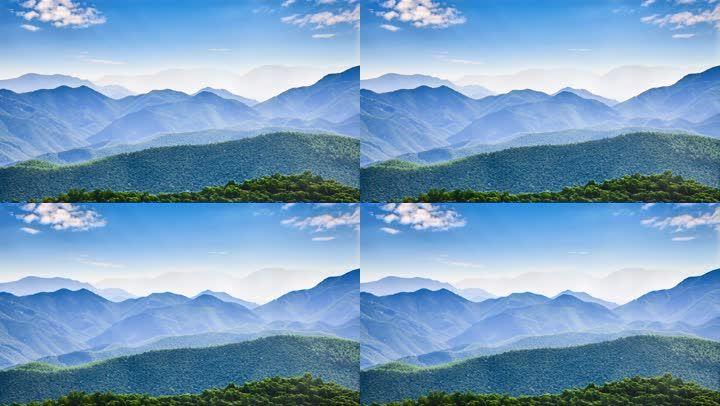How to Fix OBS Studio’s “Failed to Load Channel Information for Twitch” Error
If you’re a Twitch user who streams content and creates videos, you might be familiar with OBS Studio. This popular software is commonly used to live stream on platforms like Twitch, YouTube, and Facebook. However, sometimes OBS Studio can display an error message, reading “failed to load channel information for Twitch”. This error could be caused by several factors. In this article, we’ll explore the potential reasons for this error and provide some solutions to fix it.
What Causes the “Failed to Load Channel Information for Twitch” Error?
Before diving into the solutions, it’s essential to understand the possible causes of this error. Here are some reasons why you might encounter the “Failed to Load Channel Information for Twitch” error:
Invalid Twitch Client ID
OBS Studio uses a Twitch Client ID to authenticate itself and retrieve information such as stream status, channel information, and more. Without a valid Twitch Client ID, the software cannot obtain the necessary information, and the error message will appear.
Incorrect Twitch Authentication Token
Another crucial factor that could cause this error is an incorrect authentication token. If the authentication token is either expired or invalid, OBS Studio won’t be able to retrieve the necessary information, resulting in the error.
Network Connectivity Issues
Your network’s connectivity plays a vital role in connecting OBS Studio to the Twitch platform. If there are any network interruption or connectivity issues, it will cause the software to fail to retrieve the required information, resulting in the error message.
How to Fix “Failed to Load Channel Information for Twitch” Error
Now that we’ve walked through the potential causes of this error, it’s time to explore the possible solutions. Here are some approaches you can take to fix the “Failed to Load Channel Information for Twitch” error:
Generate a New Twitch Client ID
To fix the invalid Twitch Client ID error, you’ll need to create a new one. To generate a new Twitch Client ID, follow these steps:
1. Go to the Twitch Developers Console (https://dev.twitch.tv/console/)
2. Login with your Twitch account and click on “Register Your Application”
3. Fill out the required fields and generate a new Client ID.
Once you’ve generated a new Twitch Client ID, update your OBS Studio settings with the new ID.
Refresh Your Authentication Token
If the authentication token issue is causing the error, you’ll need to refresh your token. Here’s what to do:
1. Go to your Twitch account settings
2. Click on “Connections” and scroll down to the “Other Connections”
3. Find the OBS Studio row and revoke access
4. Open OBS Studio and try to reconnect to Twitch
After following these steps, OBS Studio will request new authentication tokens from Twitch, resolving the error.
Check Your Network Connectivity
If neither of these solutions works, you might have a network connectivity issue. Here are some tips to check your connectivity:
1. Check your network speed.
2. Ensure port forwarding is configured properly.
3. Reset or restart your modem/router.
If you’ve tried all these approaches and you’re still facing the error message, you may want to seek further technical assistance.
Conclusion
The “Failed to Load Channel Information for Twitch” error can be frustrating to deal with, but there are ways to fix it. Whether you need to generate a new Twitch Client ID, refresh your authentication token, or check your network connectivity, these solutions can help you overcome the error. By following these tips, you’ll be able to use OBS Studio to create high-quality live streams and videos for your audience on Twitch.
(Note: Do you have knowledge or insights to share? Unlock new opportunities and expand your reach by joining our authors team. Click Registration to join us and share your expertise with our readers.)
Speech tips:
Please note that any statements involving politics will not be approved.